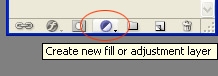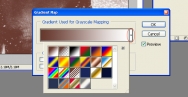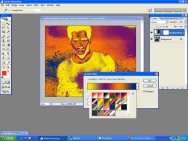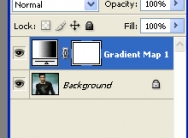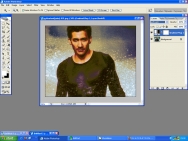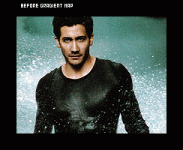Nearly another month since my last update, but this is a special month for me as it is my birthday tomorrow, and I wanted to do something special for elucidation, I see other community sites doing freebies and bundles so I thought I’d make some freebie stuff that people can use, also becuase this month someone opted for freebies on the poll at the bottom of the page.
In this bundle you get my all time favourite gradients, I have three in this bundle that I have used all the time but I’ve never put them in to a gradient set till now.
– Two tone set which has various tones that fade into a similar tone [view gradient]
– There is also a a HDslr set which are bright red and orange gradients which I have been using to help me recreate HDR style photographs [view gradient]
– And my favourite one which I have called heaven and earth because it combines earth tones and sky tones to bring out the colours in photographs which have both sky and other features in it [view gradient]
I have also added some photographs I have taken of torn paper, I always find it hard to find torn paper that is big enough to fit on my wallpapers, the torn paper in this bundle is very large and maybe a little blurry in section but the size of each piece is at least 1920px in width or height depending on whether it is landscape or portrait which should be big enough for almost all wallpapers (15 photos in total) [view photo set]
and finally I have made some textures out of the paper stock photographs (8 Textures in total) [view texture]
you can download the bundle here or you can have a look at my gallery and download each part individually.